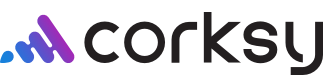To create, manage, or update Order information, click on Orders in your Corksy navigation menu & Click Orders. In this article we will review how to properly create a new order.
Creating an Order
Upon creating your first order, the order created will be added to the Orders page displaying the order number, order date, customer name, total order value, number of items, payment status, and fulfillment status.
Steps:
- Go to Orders in your Corksy navigation menu.
- From the Orders page, click + Create Order.
- Search & Select the product(s) you would like to add to the order. Click add.
- Verify that you have selected the correct products.
- If the order information is incorrect, you can adjust the quantity amount, add, or delete products from the Products section of the order form.
- Search & select the customer. Once you select the customer, basic information will populate in the Customer section of the order form. Verify that the customer's information is correct. From here you can add or edit necessary information.
- If the customer's payment method does not automatically populate, you can add their card information in the Payment section of the order form.
- If the customer has already paid for the order you can mark the order as Paid.
- Once you have enter all order details, add or edit additional payment information in thePayment section of the order form. This information includes:
- Taxes
- Shipping cost
- Discounts
- Click save.
Once your order has been created & saved, it will open the unfulfilled order to take appropriate action on. The created order will also be added to your Unfulfilled orders.