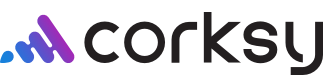After you have created an Event, you can edit the event at anytime from the Events &Reservations page in your Corksy navigation menu.
While you can change your event details at any time, the changes may affect your reports. For more information on how event changes can affect the way an event appears and/or groups in your reports, please see changes to event details.
Edit an Event
Steps:
- Go to the Events & Reservations page in your Corksy navigation menu & click the Events tab.
- Click on the pencil icon in the row of the Event you would like to edit.
- In the General section of the Event Editor, you can modify:
- Event name
- Description
- Schedule Period
- In the Slot Planning section of the Event Editor, you can modify the Event's start and stop times, slot length, and maximum reservation capacity by day.
- Slot starts on: Indicates what time an event starts OR what time the tasting room opens.
- Slot ends on: Indicates what time an event will end OR what time the tasting room closes.
- Slot length: Indicates the duration of the event, tasting, or tour. This allows you to easily create or manage your reservations and bookings.
- Max reservations: Allow you to set the maximum number of people before making the reservation or event unavailable for purchase.
- In the Booking Settings section of the Event Editor, you can change the following settings:
- Bookings can be made for the next _____ days.
- Can a customer cancel the booking? (Yes/No)
- Cancellation without penalty is allowed if done before _____ hours/days.
- Penalty for cancellation after deadline.
- Cost per guest.
- Products included in the Event Package.
- Once you have completed the desired edits/changes, click save.