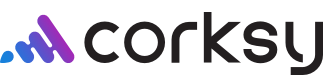Your site's domain is like its street address; it lets other people find it.
Setting up your site domain is very important as it allows people to visit your sites. Corksys does not host your domains, but you can purchase a domain and connect it to your Corksy site.
Taking your site live requires publishing your site, setting up your domain, and setting up your domain through your domain host.
In this article we will go through:
- Publish a Site
- Set up your Domain
- Popular domain hosting providers
- Connect the Domain Host
- Verify your Sender Email
- Example
Publish a Site
Step one, publish your site. For your company’s website to work with your new Corksy site, you need to publish it.
- Navigate to the Settings tab, select Domain Connection, and click "Publish" on this main page
- If your site was previously published, click Republish
Set up your Domain
Step two, connect your Domain. After a site is published, you are prompted to select from one of the following domain options:
- Most recommended. Use a domain you already own.
- You may use a domain that you already own from the domain host you purchased it from.
- Ensure you add "www." to the URL.
- Default Domain
- This is a domain hosted by Corksy, and is not good for your site’s SEO.
- The URL will be a subdomain of Corksy’s with your custom naming. You may use the original default domain.
- For example: your-company.corksy.io
Popular domain hosting providers include GoDaddy.com, Google Domains, Squarespace, and more.
Connect your Domain Host
Step three, connect the Domain Host. After setting up your domain in Corksy from the steps above, complete the following:
- Login to your Corksy account, go to Settings, and click Connect existing domain.
- Enter the existing Domain you wish to connect to your Corksy website and click Next.
- Instructions on how to connect your domain will appear as shown:

- Instructions on how to connect your domain will appear as shown:
- Login to your hosting provider (GoDaddy, Google Domains, Squarespace, etc.)
- Enter the following information for the CNAME record and A records:
- Type the following in your CNAME record:
- Host: www
- Points to: {your-winery}.corksy.io
- Reference screenshot above.
- Type the following in your A records:
- First A Record:
- Host/Alias: @
- Target/Destination: 35.172.94.1
- Second A Record:
- Host/Alias: @
- Target/Destination: 100.24.208.97
- First A Record:
- Type the following in your CNAME record:
- Click Save within the Domain connection tab of your Corksy account.
Note: Changes to your domain typically take less than a few hours to go live. However, it may take up to 48 hours.
Verify your Sender Email
Final step, verify your email. Once you have connected your domain, your Sender Authentication records will appear.
You will need to add three CNAME records to your DNS settings. Once the CNAME records are added and saved in your Domain Host, a "verify" button will appear in your Corksy dashboard. Please wait an hour to Verify your Sender Authentication records.
- Navigate to the Settings tab, select Domain Connection, and click "Verify" on this main page
- Your Sender Email will be automatically connected
- This will be the email address that is shown for all customer facing emails. EX: Thank you for your order
EXAMPLE DOMAIN CONNECTIONS
GoDaddy
The following is an example from GoDaddy, in which they use two A records (one for each IP):

Google Domains
The following is an example from Google Domains, in which they use one A record with two IP addresses:

Note: Changes to your domain typically take less than a few hours to go live. However, it may take up to 48 hours.
Corksy can assist in connecting the domain if needed. Please contact support@corksy.io