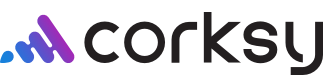To setup your Shipping and Delivery, click on Settings in your Corksy navigation menu & click on the Shipping and Delivery tab.
In this article we will review how to properly configure your Shipping and Delivery Account(s).
Please note, in order to be compliant you must ship alcohol with a licensed alcohol account.
Please reference each option below to set up rates. Additionally, you do not need to connect an account with a shipping partner. You can manually fulfill shipments using your preferred method.
- Connect Carrier Accounts
- Enter Package Weights
- Manual shipping rates (recommended)
- Shipping rate by shipping zones
- Shipping rate by weight
- Shipping rate by order price
- Connecting multiple accounts (UPS, FedEx, Manual Rates)
Connect Carrier Accounts
Connect USPS account
Access USPS business account rates by seamlessly connecting your USPS account. You will need a USPS account in order to connect your shipping account to Corksy.
With this account connected, USPS rates will be populated for a customer at checkout and are the real-time rates from your USPS account.
Steps:
- To connect your USPS account, click on Settings in your Corksy navigation menu & select the Shipping and Delivery tab.
- Click Connect account in the USPS row.

- Enter your USPS account username and password.
- Click save.
Connect UPS account
Access UPS business account rates by seamlessly connecting your UPS account. You will need a UPS account in order to connect your shipping account to Corksy.
With this account connected, UPS rates will be populated for a customer at checkout and are the real-time rates from your UPS account.
Steps:
- Click the link provided. Once on the page, click Create an Application. https://developer.ups.com/?loc=en_US

- Login to your existing UPS account or create a UPS account.
- Click Add Apps >

- Describe the following & Click Next:
- I need API credentials because: I want to integrate UPS technology into my business.
- Choose an account to associate with these credentials: Select which account you would like to connect Corksy to.

- Fill in your Primary Contact information & click Continue.
- Add your App Details.
- App Name: Corksy
- Callback URL: copy & paste your website url
-
Add Products. Add all products listed below and click Save.
-
- Authorization (0 Auth)
- Address Validation
- Locator
- Rating
- Time In Transit
- Tracking
-
- Accept UPS terms & conditions to receive information necessary for the Corksy integration.
- Now that UPS has provided your Client id & Client secret we will need to add this to your Corksy account.

- Login to your Corksy account > Settings > Shipping & Delivery > Connect account (UPS) > Integration type: New

-
Enter your UPS Account Number, Client id, Client secret, & Callback URL. Click Save.

Connect FedEx account
Access FedEx business account rates by seamlessly connecting your FedEx account. You will need a Fedex account in order to connect your shipping account to Corksy.
With this account connected, Fedex rates will be populated for a customer at checkout and are the real-time rates from your Fedex account.
Steps:
- To connect your FedEx account, click on Settings in your Corksy navigation menu & select the Shipping and Delivery tab.
- Click Connect account in the FedEx row.

- Enter your FedEx account number.
- Enter your FedEx client key.
- Enter your FedEx client secret.
- Click save.
Using another 3rd party fulfillment provider
If you use a different 3rd party fulfillment partner than those listed above, you will want to utilize Corky's manual shipping setup from the guide below.
To fulfill orders with other 3rd party providers, forward orders from Corksy to your fulfillment partner.
The rates you enter with manual shipping setup are rates charged to this customer. This might be different than the rates billed to you from your shipping and fulfillment provider.
Enter Package Weights
Entering box weights is very important to display accurate shipping rates. UPS, USPS, and FexEx need accurate package weights to calculate the appropriate shipping fee. This means the EMPTY box weight.
The final weight rate at checkout will be the bottle weight + the package weight
Example: A 2 bottle order at 8 lbs + a 2 bottle shipper at 2 lbs = total package wight of 10 lbs; UPS/FedEx/USPS will provide the live rate for 10 lbs
View the step-by-step guide to setting up shipping rates by weight here.
Manual shipping rates
Manual shipping rates allow you to enter the price your customer is charged at checkout. This option is recommended to ensure the lowest number of abandoned carts due to high shipping rates. Read more about shipping best practices here.
View the step-by-step guide to setting up manual shipping rates here.
- Click on Settings in your Corksy navigation menu & select the Shipping & Delivery tab.
- Navigate to the “Shipping” section and click "Manage Rates"

Shipping rate by shipping zones
Set different shipping rates depending on the different states your customer is shipping to.
Zones can be set up state by state or you can group multiple states together into regions. This option is best for wineries that have licenses to ship to multiple states and want to reflect real-time rates for shipping across the country.
View the step-by-step guide to setting up shipping rates by zones here.
Shipping rate by weight
Set different shipping rates depending on the weight of each package. Shipping rate by weight can be applied generally to your entire store or by zone (from above).
This option is best for wineries that ship orders with varying bottle counts and want to charge different rates per bottle.
View the step-by-step guide to setting up shipping rates by weight here.
Shipping rate by order price
Set different shipping rates depending on the total price of the customers order. Shipping rate by order price can be applied generally to your entire store or by zone (from above).
This option is best for wineries that want to offer low or free shipping after an order reaches a certain threshold.
Connecting multiple accounts (UPS, FedEx, Manual Rates)
Using a combination of manual and carrier rates allows your customer to choose from a handful of shipping options at checkout.
This is recommended when you want to offer faster shipping rates (overnight shipping) at real-time carrier prices, rather than at discounted prices.
What does this look like?

With manual rates AND carrier rates applied, these are the shipping options your customers will be able to select from at checkout.
You can see the customer can choose from three options at checkout:
-
The UPS real-time carrier rate at $32.70
-
A manually created rate at $0 for 7 to 10 day shipping
-
A manually created rate at $20 for 5 to 7 day shipping
View the step-by-step guide to setting up combination rates here.