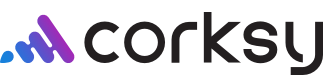This article will guide you through creating a bundle with step-by-step instructions and tips! Creating a bundle can help you showcase a curated selection of products or promotions for your customers, making shopping a fun and seamless experience.
Instructions:
- Navigate to the ‘Products’ page in your Corksy Portal.

- Click ‘Create’.

- Under Create, Click ‘Bundle’ A bundle will be a compilation of different products, so make sure your products are created before making any bundles.

- Type in the bundle name and the description.

- Upload a unique image specific to the bundle.

- Then, add products to your bundle by using the search feature within the Corksy platform. If the products you want in the bundle have not already been created, you will have to go back and create a product. (link to create a product article) You can also add products here that are not active on your site.
For example, you're trying to build a bundle that- includes a rare vintage or an item that is about to sell out of inventory.
- Change any pricing variations needed.

- Then, scroll up to ‘Bundle Settings’. Here you can add your bundle to a collection or add tags to your bundle.

- Next, add the weight of your bundle. This field is required and needs to be accurate as it is important for shipping.

- Make sure the ‘Status’ is set to ‘Active’, and enable either ‘Online store’ or ‘POS’ (whichever sales medium is appropriate).

- Next, scroll down to ‘Search engine listing preview’ and fill out the page title, meta description, and URL handle.

- Finally, update the SKU information.

- Scroll to the top of the page, and click ‘Save’.