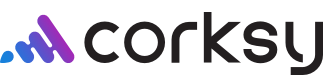This article will take you through how to create a new collection project, which can be used to organize your products.
Step-By-Step Navigation
- Navigate to http://demo.corksy.io/home
- Click “Products”

- Click “Collections”

- On the top right-hand side of the screen, Click “+ Add New Collection”

- Add New “Name”

- Type in the name of your new collection, in this example we are using “2024 Spring Wines”
- Add a Description of the new collection you’ve created. For example, “New Spring Releases”

- Click “Save”
How to Re-Order Collections
Once you’ve created a new collection, you can also re-order these collections. To do this, see the steps below.
- Click the “Re-Order” Button next to “+Add New Collection”

- Choose which collection you want to move, and use your mouse to drag the collection to the correct spot in your collection lineup.

- Once the collections are in the order you want them to be, click “Save Collection”

Assigning Your Product to A Collection
Now that you’ve created your new collection and learned how to re-order them, you can assign any of your products to this collection. To do this, first go back to your products page.
- Click the “Products” tab.

- Click “Edit” on the product you wish to add to your new collection.

- Navigate to “Collections” on the right-hand side, then select which collection/collections you want your product to be in.

- In this example, we are adding our product to the “2024 Spring Wine Collection”. Click on this to add your product to this collection.

- Scroll down to the bottom of this screen, and click “Save”.