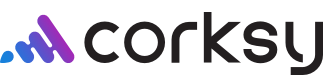This article will show you how to duplicate a product with step-by-step instructions and tips on how to do this on your Corksy website platform. Duplicating your products will allow you to easily create new vintages for your products, saving you time!
- Navigate to your site.
- Click the “Products” tab.

- Click the “Copy” button for the product that you want to duplicate. This button can be found on the far right side of the product listing.

- This will prompt the question to confirm that you would like to clone/duplicate the product. Click “Yes”.

- You will now see the duplicated product’s detail page. Here, you can change any information about your product. Make sure to change the vintage and anything else that has changed within the wine specifications.
For example, changing the product name for a new vintage, material type, the ABV%, etc.

- ***Important Note: As you are scrolling down and changing the specifications on your duplicate product, please be aware that SKU name under variants is going automatically change to the oldest SKU with an underscore copy. (See Example below) You may want to edit this field to include the new year or any other changes that have been made to the product.

- Now that you’ve changed any wine specifications that needed updating, scroll down and click “Edit website SEO”

- In the Page title section, click into the text box and remove “_copy” at the end of the product name. From here, update the Page site to better correspond with your new product.

- Once you’ve completed editing the product information click “Save”.

- The new product will be saved as a draft by default. However, if you’d like to change this to an active product this can be done with the Status dropdown menu.
Click on the Status dropdown menu and select “Active”
- Finally, click “Save”.