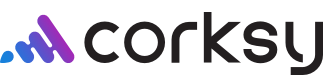This article aims to show you how to reorder a product with step-by-step instructions and tips on how to do this on your Corksy website platform. Reordering your products will allow you to change the layout in which products appear on your site.
- Navigate to your site.
- Click the “Products” tab.

- On the right-hand side of your screen click “Reorder Products”.

- You will now see the order in which your products appear on your website in a drag-and-drop format.

- To change the order, click down & hold the product, then drag it to the desired location.
- Once you’ve completed reordering your products click “Save Products”.

- Refresh your website and you will now see the reorder has been completed.
*Note that this will only change the order of your products on your website, not in the wine club or POS.
Reordering Products as Displayed on your POS
- On your POS system in the top left-hand corner click “Menu”.
- Click “Settings”.
- Click “Reorder Products”.
- You will now see the order in which your products appear on your POS system in a drag-and-drop format.
- Please note that when you reorder products they are automatically saved. So there is no “Save” button needed.
- Once you’ve completed reordering your products click “Menu”.
- Click “Sell” (the shopping cart icon) and then click “Sell”.
- You should now see the reordering has been completed.