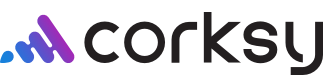Whether you're streamlining your financial operations or looking to leverage the power of integrated accounting, linking your QuickBooks account with Corksy can simplify your workflow and provide enhanced visibility into your financials.
This article will guide you through the process of connecting your QuickBooks account to Corksy in a few easy steps:
- Sign into developer.intuit.com with your QuickBook credentials.
- Go to Dashboard.
- Click "Create App"
- Enter "Corksy" as the app name.
- Under select a scope, mark both checkboxes.
- Hit Create app.
- Once created, go to the Dashboard and select the Corksy app.
- Under Production Settings on the left navigation, select Keys & Credentials and go through the verification steps.
- Verify your email address
- Complete your profile information (business address) and hit save.
- Add your apps end-user license agreement and privacy policy.
- Under Terms of Service Links: Enter your own privacy policy for both these links, or add Corksy's for both. https://corksy.io/privacy-policy/
- Under App URLs:
- Host domain: admin.corksy.io
- Launch URL: https://admin.corksy.io
- Disconnect URL: https://admin.corksy.io
- Categorize Your App you will select:
- Accounting
- Sales
- Income Management
- Expense Management
- Under tell us about regulated industries, select None of the above
- Where is your app hosted? Select United States of America
- You can accept all countries to connect.
- Hit save.
- Under Production Settings on the left navigation, select Keys & Credentials and complete the app assessment questionnaire.
- Answer the General Questions
- Under App Information
- Select You were asked to create this app in order to get credentials/keys to be used on another platform that integrates with QuickBooks.
- Provide a link to the instructions that told you to create a new app: https://support.corksy.io/hc/en-us
- Select Yes. My site or app includes reCaptcha
- Hit save
- Select You were asked to create this app in order to get credentials/keys to be used on another platform that integrates with QuickBooks.
- Go back to Dashboard, select the Corksy app, and click Keys & Credentials under Production Settings.
- Copy your Client ID and paste into your Corksy account under Settings > QuickBooks
- Copy your Client Secret and paste into your Corksy account under Settings > QuickBooks
- Under the Keys & Credentials page in QuickBooks select Add URI
- Copy the Redirect Url from your Corksy account under Settings > QuickBooks
- Go Back into QuickBooks
- Paste your copied Redirect URL from Corksy as a SECOND Redirect URI (keep the original)
- Hit save.
- Go back into Corksy and hit "Connect"
- Hit connect.