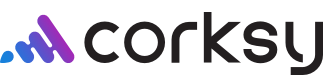To add, manage, or update Product information, click on Products in your Corksy navigation.

In this article we will review how to properly add new products.
Adding a Product
Upon adding your first product, the product created will be added to the Product page displaying the product image, name, inventory, product type, status, and call to actions.
Steps:
- Go to Products in your Corksy navigation menu.
- From the Products page, click Create Product.
- Enter the following Product information:
- Product name
- Product description
- Product type
- Add the Product's media file(s).
- Add Collections and/or Tags associated with the Product.
- Input Product specifications:
- Brand name
- Alcohol by volume
- Additional wine information (Vintage, Varietal, Appellation, etc.)
- Add Options & Variants. Add additional product variants (Color, Size, Year, etc.).
- If the Product does not have options or variants, make sure the "Product has options" box remains unmarked.
- Enter the Product's price & cost per item.
- This is used to calculate profit margin.
- Add the Product's stock-keeping unit (SKU) & inventory available.
- Add the Product's weight.
- Used to calculate shipping rates at checkout and label pricing during fulfillment.
- Edit Website search engine optimization (SEO).
- This section is optional. Add a description to see how this product might appear in a search engine listing. Items include Page title, Meta descriptions, & URL handles.
- Click Save.