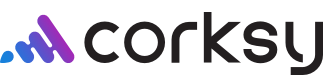Collections are specific bundles or groupings of products that contain an assortment of sets that belong to a common theme or have a common subject. Collections make it easier for the customer to browse all products within a certain category.
For example, you might set up a collection for red wines, white wines, library wines, merchandise, etc. In this article we will review how to add, edit, or delete collections.
Add a new collection
Steps:
- Go to the Products page in your Corksy navigation menu & click Collections.
- From the Collections page, click Add a New Collection.
- Enter the Collection name. For example, Red Wines.
- Enter the Collection description.
- The Collection description is an overview of the collections and products. Be sure to include relevant SEO words, phrases, and questions that people would use to search for these products.
- For example, This collection combines the best of carefully harvested grapes and perfectly balanced wine bring together a delicate compilation of pure winemaking artistry.
- Add products that should populate when the customer filters by this collection.
- Click save.
Edit an existing collection
Steps:
- Go to the Products page in your Corksy navigation menu & click Collections.
- From the Collections page, click the pencil icon of the Collection you would like to edit.
- Edit desired information. From the individual Collection page you can edit:
- Collection name
- Collection description
- Add or remove products from collection
- When you are finished making edits, click save.
Delete a collection
Steps:
- Go to the Products page in your Corksy navigation menu & click Collections.
- From the Collections page, click the trash icon of the Collection you would like to delete.
- Confirm deleting the collection from records.