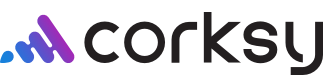Effectively managing inventory is one of the most crucial aspects of running a successful winery. Simplify inventory management & enhance your sales and value from a long-term perspective with Corksy. In this article we will review how to:
- View inventory
- Adjust inventory quantity
- Adjust inventory quantity for products with variants
- Add multiple inventory locations
View inventory
Steps:
- To view Product inventory, click on the Products page in your Corksy navigation menu & click Inventory.
- Search for specific Products or filter by Location,
- From the Inventory page you can view all created Products. The page will display:
- Product name
- Product image
- Product type
- Product SKU
- Quantity available
Adjust inventory quantity
Steps:
- Go to the Products page in your Corksy navigation menu & click Inventory.
- If you have multiple locations, filter by location to adjust the correct product inventory.
- Filter or search for the desired product.
- To adjust the available quantity of a product, enter the quantity in the Edit quantity available column.
- Click save. The new total will populate in the Available column.
Adjust inventory quantity for products with variants
Steps:
- Go to the Products page in your Corksy navigation menu & click on the Product you would like to edit.
- In the Variants section, you can adjust the available quantity of a single variant or multiple variants.
- To adjust the quantity of a single variant, enter the new available quantity under the Inventory column of the variant you would like to update.
- To adjust the quantity of multiple variants, enter the new available quantity of the Inventory column of the variants you would like to update.
- Click save. The new total will populate in the Available column.
Add multiple inventory locations
Adding multiple locations will allow you to track inventory from each location. Your primary address will always be affiliated with your shipping return address. However, you can fulfill your orders from different addresses if needed.
Steps:
- Go to Settings & select the Locations tab.
- Select + Add Location.
Follow this guide to learn more about your shipping locations.