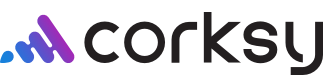Having the ability to customize your wine club selection means that you can choose any wines available in your shipment! Please use the guide below for step-by-step instructions on how to customize and the options available for you.
In this article:
- How to create a new account
- How to login into wine club
- Change your shipping address
- Customize your wines
How to create an account
Is this your first time accessing your wine club account? You should have received and email from the winery to setup your password. Please click the link below and create an account.
Your wine club and any historical order information will be stored here.

How to login to wine club
Did you receive an email titled, Your wine club package is ready for your selection? Great news! The time has come for you to choose the wines for your shipment.
- Click on the link below to visit the store and customize your selection

- Navigate to the top left corner of the screen to login.

- Click on My Wine Clubs

How to change your shipping address
After navigating to My Wine Clubs in your account, you will have the opportunity to change your shipping address.
You can also change your payment information in this screen.

Customize your wines
- After visiting the My Wine Clubs page, click View Packages. In this screen, you can also change your shipping address and payment type.

- Find the open wine club package and click Select Wines. Here you can also see the date the customization will close and the minimum number of bottles available for selection.

- Choose the wines you'd like in your selection.
- You can choose more wines than the minimum requirement
- If you are unable to remove a wine, it is because it is a required wine in your package (for example, the Rose bottle below does not include a subtraction button)

- Then, Save your selection. If you choose to select the option Process Early, your selection will be sent before the official close date of the wine club package. Then click Complete Selection.