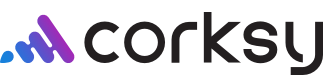To connect Email Marketing accounts, click on Settings in your Corksy navigation menu & click on the Email Marketing tab.
Connect Klaviyo account
Make the most out of your data and unlock powerful growth marketing possibilities by integrating Klaviyo. In order to connect Klaviyo to your Corksy account, you will need an existing Klaviyo account.
Steps:
- Click on Settings in your Corksy navigation menu & select the Email Marketing Accounts tab.
- Click Connect account in the Klaviyo row.
- Enter your Klaviyo API Key.
- To find your Klaviyo API key
- Go to your Klaviyo account
- Click on your username and choose Account
- Click on Settings and choose API Keys from the drop-down menu
- Click to Create API Key to generate a new Private API Key
- Copy & Paste your Klaviyo API Key into your Corksy admin account.

- To find your Klaviyo API key
- Click save.
Connect MailChimp account
Make the most out of your data and unlock powerful growth marketing possibilities by integrating MailChimp. In order to connect MailChimp to your Corksy account, you will need an existing MailChimp account.
Steps:
- Click on Settings in your Corksy navigation menu & select the Email Marketing Accounts tab.
- Click Connect account in the MailChimp row.
- Enter your MailChimp Client ID & Client Secret.
- Follow the provided instructions to properly configure your MailChimp Client ID and Client Secret.
- Go to https://admin.mailchimp.com/account/oauth2/client/ link and login with your credentials.
- Enter "Corksy" in App name field.
- Enter any description in "App description" field.
- Enter your "Company/organization" in the Company / organization field.
- Enter your App Website: https://www.yoursite.com
- Enter your Redirect URI. To find your Redirect URI login to your Corksy account.
- Settings > Email Marketing > Connect account > Copy provided URL
- Screenshot provided below
- Paste URL into the Redirect URI field. Click Create.
- Copy & Paste the generated "Client ID" and "Client secret" into your Corksy admin account.
- Click Save.
- At this time, you will be prompted to login to your Mailchimp account to approve the integration.
- Once approved, the integration will be complete.
- Click save.
- Follow the provided instructions to properly configure your MailChimp Client ID and Client Secret.
-png.png?width=3014&height=1592&name=unnamed%20(78)-png.png)
For information about Email Marketing functionality, click here.