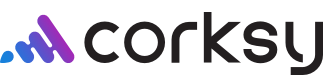Make the most out of your data and unlock powerful growth marketing possibilities by integrating with Klayvio or Mailchimp.
You will need an account connected to Corksy to begin. In this article, we will review:
How does it work?
You can integrate your Klayvio or Mailchimp account directly into the Corksy portal. After the connection is made, you will be able to push audience segments from Corksy to your email marketing partner.
Steps:
- Navigate to the Marketing tab in your portal

- Click "Create Segment"
- Choose a segment type. You will have a handful of options to select from as shown below

- If applicable, choose the look-back window for the segment. For example, purchasers in the last 30 days.
- The segment will save in the Marketing screen. To view the details of the segment you built click "Actions"
- Note that it may take up to one hour to populate results, depending on the size of the audience

- Note that it may take up to one hour to populate results, depending on the size of the audience
- To view the customers in this segment, click "View Customers"
- To send the customer list to your Klayvio or Mailchimp account, click "Send"
- Choose the account you would like to send the audience, add a name, and click Save.

How to access this audience in your email marketing account
It may take up to one hour for this audience to populate in your Klayvio or Mailchimp account once you hit Send from the steps above.
To find this audience in your email marketing account, follow these steps:
- Log into Klayvio or Mailchimp
- Find the audience
- In Klayvio, navigate to the "Audience" tab on the left-hand side of the screen. Click "Lists and Segments"
- In Mailchimp, navigate to the "Audience" tab on the left-hand side of the screen. Click "Tags"
- To send emails to Corksy audiences, be sure to add the new audience as a recipient for your emails.
Important note: the Corksy audiences DO NOT update in real-time. You will need to push a new audience if you would like updated lists.
For example, the audience "customers who purchase in the last 30 days" will only have a look-back window from the date you created the audience. For an updated list, create a new audience.