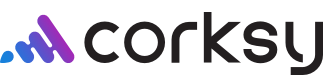This article will review how to configure your account can accept payments and receive payouts through Stripe.
To set up Payments, click the Setup Guide in the top right corner of your Corksy admin account & click on the Payments tab.
Payment information is the data that is required for customers to make a purchase online.
Setup Payments
Please note that your store will not be active or shoppable until you connect with Corksy Payments and finish the Set Up Guide.
Steps:
- Go to Settings in your Corksy admin account.
- Click on the Payments tab.
- Click Activate Corksy Payments to link your Stripe account.

- Enter the email address associated with your existing Stripe account.
- If you do not already have a Stripe account, create one at this screen
- You will need your Social Security number, EIN number, business type (LLC, Corporation, etc), and bank account and routing numbers
- Enter the password associated with your existing Stripe account
- Enter the phone number associated with your existing Stripe account
- Note: Once providing the phone number connected to your Stripe account, you will need to enter a 2FA (Two-Factor Authentication) code within minutes to link your account.
- Confirm that all of the information on the screen is correct and click submit at the bottom of the page.
Once your Stripe account is linked to Corksy Payments, you will automatically be brought back to your Corksy admin account. Customers will be able to make payments to your online store, as well as receive payouts.
If you experience issues verifying your business with Stripe, please reach out to support@corksy.io
Having issues with verifying Stripe and your alcohol business? Please click here for our recommended response.