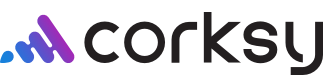In this article, learn how to create new wine club packages and add your shipment details. Choose between our two setup options - Customer Choice and Wine Makers Choice - and easily fulfill wine club orders within your Corksy portal.
Here we will review:
- Setup new packages
- Option 1: Customer Choice packages
- Option 2: Wine Makers Choice packages
- Example packages
- Next Steps: Open your wine club
Setup new wine club package
Steps:
- To create a new wine club shipment, start by navigating to the Wine Clubs tab.
- Click Create a Package next to the applicable wine club tier. If you have not already created a tier, view the setup instructions here.
- You can also click into the wine club tier and create a package with the button in the upper right-hand corner

- Choose between the Customer Choice or Wine Makers Choice package type.

Option 1: Customer Choice Package
Allow your members to select the wines they will individually receive in their custom shipments.
You will be able to set a "close date" for customers who did not customize their shipments. Customers who do not choose by your determined date will be sent the default wines you select.
Setup:
-
Choose between a required Minimum Order Value or Minimum Number of Bottles
-
The minimum number of bottles option requires a certain quantity of bottles in the cart. Customers will be able able to add more.
-
The minimum order value option requires a customer to spend a certain amount before processing the order.

-
- Choose the package close date - this reflects the day this package will close and all cards will be charged.
- Choose the default products in the shipment. The customer will be able to customize the selection if desired.
- Default quantity - The number of bottles preselected for the customer.
- Minimum quantity - The number of bottles the customer MUST have in their cart
- Maximum quantity - The maximum number of bottles a customer can purchase.
- Do not put 0 if there is no maximum, this will make the product unshoppable
- If you have no maximum, put 100+
- Once you SAVE the wine club shipment, a DRAFT will appear

- Click OPEN to proceed with the wine club order. Read more detail here.
Option 2: Wine Makers Choice Package
Choose the wines you want to make available for selection for your members.
Your members will not be able to select wines outside of your selection. You can also set minimums and maximums for the number of bottles of a particular wine they can purchase.
Setup:
-
- Choose the close date - this reflects the day this package will close and all cards will be charged.
- Choose the default products in the shipment. The customer will NOT be able to customize the selection if desired.
- If you want to give customers the ability to customize their shipments and add more bottles, choose Customer Select Packages
- Once you SAVE the wine club shipment, a DRAFT will appear

- Click OPEN to proceed with the wine club order. Read more detail here.
Example packages
Looking for more help? Check out some example packages here!
Next Steps: Open your wine club
Feel confident in creating club orders? Let's see how to open them.
For "Customer Choice" packages, follow the next steps here.
For "Wine Maker Choice" packages, follow the next steps here.