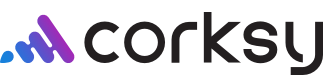Once you've created your Customer Select wine club package, you will need to OPEN the package to continue. Opening your package will officially alert customers that their wine club orders are ready for customizing or processing.
Haven't created the package yet? Get started here!
Did you create a Wine Makers Choice Package instead? Access the OPEN steps here.
In this article:
- How to open your wine club package
- What communication do my members receive
- How do members customize shipments
- Next Steps: Progress of wine club orders
Open your wine club package
Once you have created the default settings of the wine club package, you can OPEN the package to your members.
Opening the package will immediately alert your members that their shipment is ready to be customized. Corksy will warn you if you want to open your package before proceeding.
Steps:
- Find the applicable tier and Click within it. Example: 3-bottles mixed club
- Find the Customer Select package you'd like to open and Click OPEN

- Confirm that you want to OPEN the package. This will immediately alert your members that their shipment is ready to be customized.
- Corksy will warn you if you want to open your package before proceeding with the message:

- Corksy will warn you if you want to open your package before proceeding with the message:
- Once you OPEN a package, you cannot make any changes
- The default wine selection and close date cannot be changed
Communication that your members receive
As soon as you OPEN the wine club, your members will receive an email alerting them that the wine club is ready for customization.
Steps to customize:
- Members open the following email:

- Members click into the email, they will see the following message:

- Members click the link "visit store to customize your collection" to continue
How do members customize their shipments
After the member clicks the link "visit store to customize your collection", they will be directed to your website.
Steps to customize:
- From your website, members log into their account

- Members navigate to My Wine Clubs

- Members click View Packages
- Members will see the OPEN package in their account. Here they can select the wines for customization.

- Members can Skip the package if they are allowed to by their wine club terms and conditions
- Members choose the wines for the shipment
- Only the wines you allowed when creating your package will be visible
- Members can choose any wines they want in order to fulfill the minimum, unless the winey specified a minimum number of specific bottles
- Members can choose more than the minimum number required

- Members click Save Selection
- The next screen will give members the choice to process my order early or complete the selection
- Process my order early will immediately change the order status in your Corksy portal to "process" meaning that you can fulfill the order early

- Complete selection will wait until the close date to change the order type

- Process my order early will immediately change the order status in your Corksy portal to "process" meaning that you can fulfill the order early
- Members will receive an automatic email that their selections will be shipped

- Members can go back into their account and change their selections at any time before you fulfill their order. The changes will be automatically updated in your Corksy portal under the customer's wine club order
Next Steps: Progress of wine club orders
After you have opened your wine club, customers will be able to make changes, customize, or request early fulfillment dates. To learn how to view the progress of wine club orders, read more here!